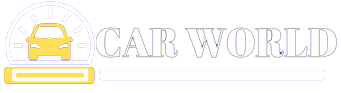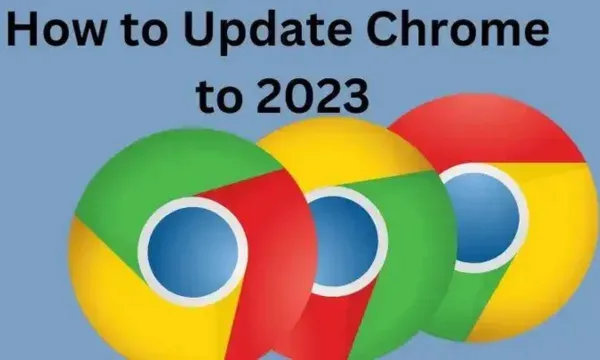How to Update Chrome to 2023
Google Chrome is one of the most popular web browsers in the world, and for good reason. It's fast, secure, and compatible with a wide range of websites.
But even the best browsers need to be updated regularly to keep up with the latest security threats and features.
In this article, we'll show you how to update Chrome to the latest version, so you can stay safe and secure online.
How to Update Chrome on a Desktop
To update Chrome on your desktop, follow these steps:
- Open Chrome.
- Click the three dots in the top right corner of the window.
- Select Help > About Google Chrome.
- If an update is available, Chrome will automatically download and install it.
- Once the update is installed, Chrome will restart.
How to Update Chrome on Android
To update Chrome on your Android device, follow these steps:
- Open the Google Play Store app.
- Tap the profile icon in the top right corner.
- Tap Manage apps & device.
- Under Updates available, find Chrome.
- If an update is available, tap update.
How to Update Chrome on iOS
To update Chrome on your iOS device, follow these steps:
- Open the App Store app.
- Tap the Updates tab.
- If an update is available for Chrome, it will be listed here.
- Tap Update to install the update.
Why is it important to update Chrome?
There are a few reasons why it's important to update Chrome regularly. First, security updates are released regularly to patch vulnerabilities that could be exploited by hackers. Second, new features are added to Chrome with each update, which can improve your browsing experience. Finally, performance improvements are often made with each update, which can make Chrome faster and more responsive.
How do I know if Chrome is up-to-date?
To check if Chrome is up-to-date, follow these steps:
- Open Chrome.
- Click the three dots in the top right corner of the window.
- Select Help > About Google Chrome.
- The current version of Chrome will be displayed.
If the version number is not the latest, then Chrome needs to be updated.
Troubleshooting
If you're having trouble updating Chrome, here are a few things you can try:
- Restart your computer or device.
- Check your internet connection.
- Uninstall and reinstall Chrome.
- Contact Google support for help.
What is the newest Chrome update?
As of August 4, 2023, the newest version of Chrome is 115.0.5790.170. It was released on August 3, 2023, and includes several security fixes and performance improvements.
Here are some of the key changes in Chrome 115:
- Security fixes: This release includes several security fixes, including patches for vulnerabilities that could be exploited by hackers.
- Performance improvements: Chrome 115 has been optimized to improve performance, making it faster and more responsive.
- New features: This release also includes a few new features, such as the ability to save passwords in your Google Account and the ability to use Chrome as a PDF viewer.
To update Chrome to the latest version, you can follow these steps:
- On your computer, open Chrome.
- Click the three dots in the top right corner of the window.
- Select Help > About Google Chrome.
- If an update is available, Chrome will automatically download and install it.
- Once the update is installed, Chrome will restart.
You can also check for updates manually by going to chrome://settings/help in your address bar.
What's new in Google Chrome?
Google Chrome is constantly being updated with new features and security fixes. Here are some of the latest changes in Chrome:
- Reading mode: This new feature allows you to strip away distractions and focus on the text of a webpage. To enable reading mode, open a webpage and click the three dots in the top right corner. Then, select "Reader mode."
- Password manager: Chrome now includes a built-in password manager that can help you store and manage your passwords securely. To use the password manager, click the three dots in the top right corner and select "Passwords."
- Improved performance: Chrome has been optimized to improve performance, making it faster and more responsive.
- New security features: Chrome includes several new security features to help keep you safe online. These features include sandboxing, which isolates each tab in its process, and Safe Browsing, which warns you about dangerous websites.
To learn more about the latest changes in Chrome, you can visit the Chrome blog: https://chromereleases.googleblog.com/.
Here are some other new features that are coming soon to Chrome:
- Tab groups: This new feature will allow you to organize your tabs into groups, making it easier to find and manage them.
- WebXR: This new technology will allow you to experience immersive experiences on the web, such as virtual reality and augmented reality.
- Improved developer tools: Chrome's developer tools are getting a major overhaul, with new features that will make it easier to debug and develop web applications.
Conclusion
In conclusion, updating Chrome to the latest version is important for security, performance, and new features. By following the steps in this article, you can ensure that your copy of Chrome is always up-to-date.
Here are some additional tips for keeping Chrome up to date:
- Enable automatic updates: You can enable automatic updates in Chrome's settings. This will ensure that Chrome is always up-to-date without you having to manually check for updates.
- Check for updates regularly: Even if you have automatic updates enabled, it's a good idea to check for updates regularly. This will help you to catch any security updates that may have been released since Chrome last checked for updates.
- Use a reliable antivirus program: A reliable antivirus program can help to protect your computer from malware and other threats. This is especially important when you're using an outdated version of Chrome, as these versions are more vulnerable to attacks.
By following these tips, you can help to keep your computer safe and secure while also enjoying the latest features that Chrome has to offer.
FAQs
Q: Why is it important to update Chrome?
A: There are a few reasons why it's important to update Chrome regularly. First, security updates are released regularly to patch vulnerabilities that could be exploited by hackers. Second, new features are added to Chrome with each update, which can improve your browsing experience. Finally, performance improvements are often made with each update, which can make Chrome faster and more responsive.
Q: How do I know if Chrome is up to date?
A: You can check if Chrome is up to date by opening Chrome and going to Help > About Google Chrome. The current version of Chrome will be displayed. If the version number is not the latest, then Chrome needs to be updated.
Q: How do I update Chrome?
A: There are a few ways to update Chrome. You can:
- Let Chrome update automatically: Chrome will automatically check for updates and install them when they are available.
- Check for updates manually: You can manually check for updates by going to Help > About Google Chrome and clicking the Check for updates button.
- Reinstall Chrome: If you're having trouble updating Chrome, you can try reinstalling Chrome. This will ensure that you have the latest version of Chrome installed.
Q: What if I can't update Chrome?
A: If you can't update Chrome, there are a few things you can try:
- Restart your computer or device: Sometimes, restarting your computer or device can fix problems with updating Chrome.
- Check your internet connection: Make sure that you have a good internet connection and that your computer or device is connected to the internet.
- Uninstall and reinstall Chrome: If you're still having trouble updating Chrome, you can try uninstalling and reinstalling Chrome. This will ensure that you have the latest version of Chrome installed.
Q: Where can I get more help with updating Chrome?
A: If you need more help with updating Chrome, you can visit the following resources:
- Google Chrome Help: How to update Chrome
- Google Chrome Blog: Chrome updates
- Avast: How to update Chrome